What's inside
This skeleton contains some opinionated tools and configurations to help you start your project:
- Symfony 6.4 LTS, with AssetMapper component to handle frontend dependencies with no build.
- Sass integration
- Out-of-the-box Swup integration
- Glide integration to resize images on the fly from templates
- A Stenope custom processor to automatically resize images in contents with a Glide preset
- Page, Article and Author models, controllers & templates for rendering this documentation and help you discovering the way Stenope works.
- a basic 404 error page.
- A basic Github Workflow to deploy to Github Pages
- A basic Github Workflow for automated tests and linting
- A catch-all route allowing to expose simple pages from Markdown files in the
content/pagesdirectory.
This might be a good start for wiring your own content-based application, but not everything might suit to your needs.
Consult the « Cleaning the skeleton » article to get an overview of the related files.
Writing content
Basic pages
You can create simple pages from Markdown files in the content/pages directory out-of-the box, like the About page.
The page will be accessible using the filename in URL. E.g: a foo/bar.md file will be accessible at /foo/bar.
Pages are rendered by default using the page.html.twig template, but each page can have its own.
E.g: a foo/bar.md file will use the foo/bar.html.twig template if it exists.
Articles
The articles sampled in this starter kit are written in Markdown, and are located in the content/articles directory.
The model used is the src/Model/Article.php class, which describes the available properties of an article.
You can start playing around by writing your own articles in the content/articles directory.
Table of Content
The TableOfContentProcessor registered by default by Stenope allows you to get a structured object
from your document titles by adding a tableOfContent property to your model:
class Article {
// […]
/**
* Automatically populated by {@link TableOfContentProcessor}
*/
public ?TableOfContent $tableOfContent = null
// […]
}Using:
tableOfContent: truethe tableOfContent property will be populated with a TableOfContent object you can use in your template to render a
table of content:
{% if article.tableOfContent is not empty %}
<ol class="table-of-content">
{% for headline in article.tableOfContent %}
<li class="table-of-content__item">
<a href="#{{ headline.id }}">{{ headline.content }}</a>
{% if headline.children is not empty %}
<ol class="table-of-content__sub-level">
{% for child in headline.children %}
<li>
<a href="#{{ child.id }}">{{ child.content }}</a>
</li>
{% endfor %}
</ol>
{% endif %}
</li>
{% endfor %}
</ol>
{% endif %}Note
The table of content is generated from the h2 to h6 tags. The h1 represents the article title.
You can also specify the depth of the table of content:
tableOfContent: 3Links
External links
External links automatically are opened in a new tab.
Internal links to another content page
Any content managed by Stenope can be referenced from another content page using regular relative Markdown links:
Discover [what is Stenope](./what-is-stenope.md)Renders:
Discover what is Stenope
See the official documentation about linking contents to learn more about the feature and how ton configure it.
Images
Using a relative path (recommended)
Images are referenced in the Markdown files using the  syntax, where path is the path to the image file,
relative to the Markdown file:

Using absolute path
You can also reference the image using an absolute path, from the root of the project:

Note
Actually, the "absolute" path is relative to the glide.source directory, which is defined
to %kernel.project_dir% in this app.
Automatic image resizing & retina images
This skeleton showcases a custom ResizeImagesContentProcessor processor,
which search for any images in the content property of your model, and resizes them to a specific width,
using a Glide preset (article_content in our case).
This behavior is registered for the Article model, in the services.yaml file:
resize_images_content_processor.article:
class: App\Bridge\Glide\Stenope\Processor\ResizeImagesContentProcessor
arguments:
$type: App\Model\Article
$preset: article_content
$projectDir: '%kernel.project_dir%'Of course, this is only an arbitrary example, and you can register this processor for any model you want, or create your own processor.
Note
GIFs cannot be resized by Glide, but can still be referenced.
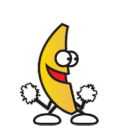
Resize image in templates
This starter kit comes with an embedded Glide bundle, which allows you to resize local images in your templates,
with predefined presets (defined in the config/packages/glide.yaml file):
{{ article.image|glide_image_preset('article_thumbnail') }}See Glide's documentation for available options.
